Imagine transforming your FileMaker solution into a powerful tool that not only understands your data but anticipates your needs. With the latest advancements in FileMaker AI script steps, you can do just that.
We recently published an article titled, Unlocking the Power of AI with New Claris FileMaker Script Steps (Part 1). This Part 2 article dives into real-world applications that will supercharge your database, turning mundane tasks like searching, recommending, and managing documents into dynamic, intuitive experiences.
Whether you’re looking to uncover hidden insights with semantic search or create a smart recommendation system that feels personalized, the FileMaker AI script steps and tools provide use cases that are your key to unlocking a smarter, more efficient future.
Curious? Keep reading to discover how these game-changing innovations can elevate your workflow and give you a competitive edge.
1. Supercharging Search with Semantic Find in FileMaker
The Challenge
Picture this: You’re managing a database bursting with patient notes, but when you search for information about a particular patient or diagnosis, it’s like finding a needle in a haystack. Traditional keyword searches are letting you down, missing crucial details hidden behind different wordings. How can you make your database smart enough to understand what users are really looking for?
The FileMaker AI Solution
Enter FileMaker’s new semantic find capability. It’s like giving your database a crash course in context and meaning, allowing it to understand the intent behind searches, not just the words.
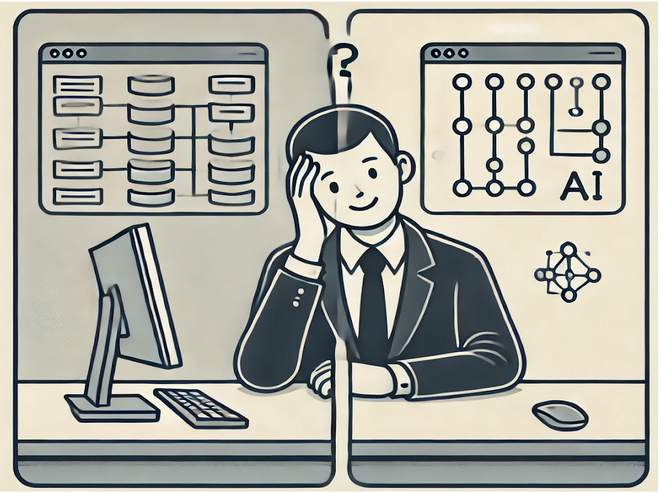
How It Works
- Hire Your AI Language Expert
Configure AI Account: First, set up an AI account using the Configure AI Account script step with your preferred model provider, such as OpenAI.
This step is like bringing on board a multilingual expert who understands the nuances of every conversation.
Configure AI Account [ Account Name: "my-account"; Model Provider: OpenAI; API key: "sk-RZCtpWT..." ]- Let Your AI Study the Patient Notes
Insert Embedding for Existing Notes: Convert the text in the Patient::Notes field into embedding vectors and store them in a new container field called Patient::Notes_Embedding. This process can be done for all records in the found set using the Insert Embedding in Found Set script step.
Your AI expert is now creating a ‘semantic map’ of every patient note in your database.
Go to Layout [ "Patients" (Notes); Animation: None ]
Show All Records
Insert Embedding in Found Set [ Account Name: "my-account"; Embedding Model: "text-embedding-3-small"; Source Field: Meetings::Note; Target Field: Patients::Notes_Embedding; Replace target contents ]- Unleash Smart Searching
Perform Semantic Find: Use the Perform Semantic Find script step to search for semantically similar content within the Patient::Notes_Embedding field based on the user’s search query. This example demonstrates searching for notes related to “medication events.”
Your AI is now finding notes that capture the essence of “medication events,” even if those exact words aren’t used.
Perform Semantic Find [ Query by: Natural language; Account Name: "my-account"; Embedding Model: "text-embedding-3-small"; Text: "medication events"; Record set: All records; Target field: Patients::Notes_Embedding; Return count: 10; Cosine similarity condition: greater than; Cosine similarity value: .4 ]The Magic Behind the Scenes:
- Embeddings: Think of these as your AI’s way of understanding the context and meaning behind each note.
- Semantic Search: It’s like your AI reading between the lines to find truly relevant information.
- Cosine Similarity: This is how your AI measures how closely the notes match the search intent.
Why It’s a Game-Changer
- Mind-Reading Searches: Find relevant info even when the wording doesn’t exactly match.
- No More Missed Connections: Uncover related information that traditional searches would overlook.
- Time-Saving Wonder: Get to the heart of what you’re looking for.
Transform your FileMaker database from a basic note repository into a semantic powerhouse where every search uncovers the true intent behind the query!
2. Content-Based Recommendation System in FileMaker
The Challenge
Picture this: Imagine you’re running an e-commerce platform and want to boost sales by recommending products your customers will love. But how do you make sure these recommendations are spot-on?
The FileMaker AI Solution
Enter FileMaker’s new AI capabilities. By leveraging embeddings and semantic search, you can create a recommendation system that understands the essence of your products and customer preferences.
How It Works
- Set Up Your AI Sidekick
Configure AI Account: First, set up an AI account using the Configure AI Account script step with your preferred model provider, such as OpenAI. This process is like hiring a super-smart assistant who understands your products inside and out.
Configure AI Account [ Account Name: "my-account"; Model Provider: OpenAI; API key: "sk-RZCtpWT..." ]- Teach Your AI About Your Products
Generate and Store Embeddings for Product Descriptions: Convert the product descriptions into embedding vectors using the Insert Embedding in Found Set script step and store these embeddings in a new container field called Products::Description_Embedding.
Your AI assistant is now creating a ‘mental map’ of all your products.
Go to Layout [ "Product List" (Products); Animation: None ]
Show All Records
Insert Embedding in Found Set [ Account Name: "my-account"; Embedding Model: "text-embedding-3-small"; Source Field: Products::Description; Target Field: Products::Description_Embedding; Replace target contents ]
- Understand What Your Customer Likes
Calculate Similarity Scores: For each product a customer has viewed or purchased, calculate the similarity scores between the embedding vectors of these products and all other products using the CosineSimilarity function. This example assumes you store the customer’s viewed or purchased product descriptions in a field called Customer::Viewed_Products.
This process is how AI is figuring out your customers tastes.
Set Variable [ $customerViewedEmbedding; Value: GetEmbedding ( "my-account"; "text-embedding-3-small"; Customer::Viewed_Products ) ]
Go to Layout [ "Product List" (Products); Animation: None ]
Set Field [ Products::Similarity_Score; CosineSimilarity ( Products::Description_Embedding; $customerViewedEmbedding ) ]
- Find the Perfect Matches
Perform Semantic Find for Recommendations: Use the Perform Semantic Find script step to find products with high similarity scores to the customer’s previously viewed or purchased products and recommend them.
Perform Semantic Find [ Query by: Vector data; Vector data: $customerViewedEmbedding; Record set: All records; Target field: Products::Description_Embedding; Return count: 10; Cosine similarity condition: greater than; Cosine similarity value: .7 ]The Magic Behind the Scenes:
- Embeddings: Think of these as your AI’s way of understanding the ‘vibe’ of each product.
- Cosine Similarity: This is how your AI measures how closely products match.
- Semantic Search: It’s like your AI reading between the lines to find truly relevant products.
Why It’s a Game-Changer:
- Mind-Reading Recommendations: Customers get suggestions that feel tailor-made.
- Engagement Boost: Keep customers browsing longer with relevant suggestions.
- Efficient and Scalable: Handle thousands of products without breaking a sweat.
Turn your FileMaker-powered store into a personal shopper that knows exactly what your customers want – sometimes before they do!
3. Intelligent Document Search with FileMaker AI
The Challenge
Picture this: Your FileMaker solution stores many PDF documents related to quality management in your manufacturing processes, but your users are struggling to find the information they need. Traditional keyword searches just aren’t cutting it anymore. How can you make document retrieval smarter and more intuitive?
The FileMaker AI Solution
Enter FileMaker’s new AI capabilities. By harnessing the power of embeddings and semantic search, you can create a document management system that understands the meaning behind both documents and search queries.
How It Works
- Recruit Your AI Librarian
Configure AI Account: First, set up an AI account using the Configure AI Account script step with your preferred model provider, such as OpenAI.
This process is like hiring a super-intelligent librarian who can understand the essence of every document.
Configure AI Account [ Account Name: "doc-search-account"; Model Provider: OpenAI; API key: "sk-RZCtpWT..." ]- Let Your AI Read and Understand Every Document
Generate and Store Embeddings for Documents: Convert the content of each document into embedding vectors using the Insert Embedding in Found Set script step and store these embeddings in a new container field called Documents::Content_Embedding.
Your AI librarian is now creating a ‘mental summary’ of each document in your system.
Go to Layout [ "Document List" (Documents); Animation: None ]
Show All Records
Insert Embedding in Found Set [ Account Name: "doc-search-account"; Embedding Model: "text-embedding-3-small"; Source Field: Documents::Content; Target Field: Documents::Content_Embedding; Replace target contents ]
- Translate User Queries into AI Language
Create Embedding for User Query: When a user performs a search, convert the search query into an embedding vector using the GetEmbedding function.
This is like your AI interpreting what the user really means, beyond just the words they use.
Set Variable [ $queryEmbedding; Value: GetEmbedding ( "doc-search-account"; "text-embedding-3-small"; $userQuery ) ]- Find the Most Relevant Documents by either Calculating Similarity Scores or Performing Semantic Find
Calculate Similarity Scores: Use the CosineSimilarity function to calculate the similarity scores between the user query embedding and each document embedding.
Go to Layout [ "Document List" (Documents); Animation: None ]
Set Field [ Documents::Similarity_Score; CosineSimilarity ( Documents::Content_Embedding; $queryEmbedding ) ]
Or
Perform Semantic Find for Relevant Documents: Use the Perform Semantic Find script step to find documents that are semantically similar to the user query and return the most relevant ones.
Perform Semantic Find [ Query by: Vector data; Vector data: $queryEmbedding; Record set: All records; Target field: Documents::Content_Embedding; Return count: 10; Cosine similarity condition: greater than; Cosine similarity value: .5 ]Your AI librarian is now pulling out the documents that best match the user’s intent, not just their words.
The Magic Behind the Scenes:
- Embeddings: Think of these as your AI’s way of understanding the core ideas in each document and query.
- Semantic Search: It’s like your AI reading between the lines to find truly relevant information.
- Use Cosine Similarity or Perform Semantic Find: This is how your AI measures how closely documents match the query’s intent.
Why It’s a Game-Changer:
- Mind-Reading Search: Users find what they need, even if they don’t know the exact words to use.
- Time-Saving Wonder: No more endless scrolling through irrelevant results.
- Knowledge Unlocked: Surface valuable information that might have been buried and forgotten.
Transform your document management system from a dusty file cabinet into an intuitive knowledge hub where the right information finds you!
Are You Ready to Improve Your Solution with FileMaker AI Script Steps?
We’ve outlined three ways that AI can dramatically enhance your FileMaker solution. There are plenty more! Talk with us today about your ideas and we can show you how we can turn those ideas into improved productivity, stressless workflows, and content clients and staff.
About the Author
Xandon Frogget, Senior Application Developer, brings sixteen years of corporate experience at OfficeMax, where he designed FileMaker solutions for their large-scale printing and production facilities. He has a knack for working in corporate environments, understanding needs from the user’s point of view, and communicating and training staff for seamless transitions.
